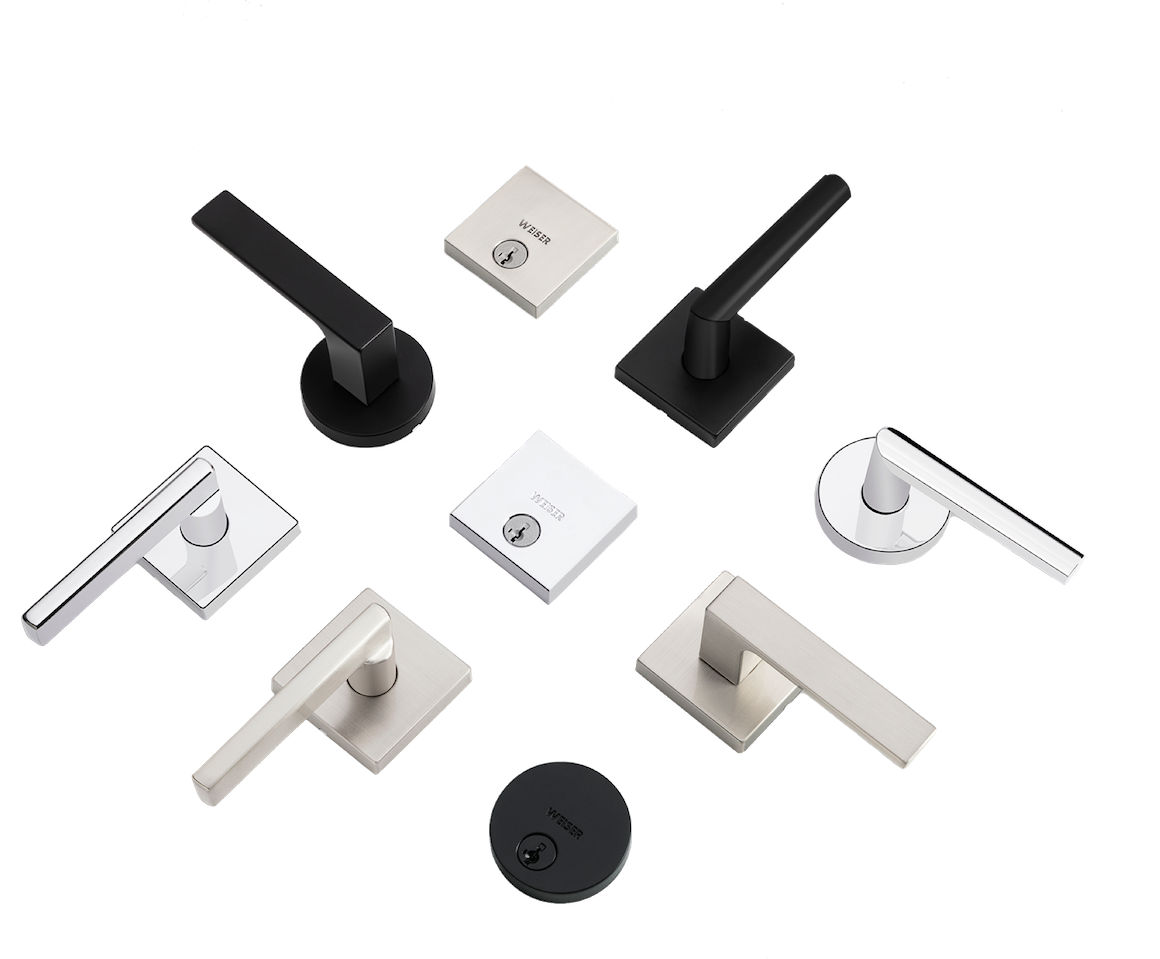
Sign Up and WIN!
Sign up for Weiser updates to stay informed about new products, promotions, latest trends and styles, and you'll be entered to win a $250 gift card.
Weiser integrates seamlessly with our partners, so you can customize your smart home, use your voice to control your device, or simplify your life with security automation. To connect your device to your smart home, follow these steps.
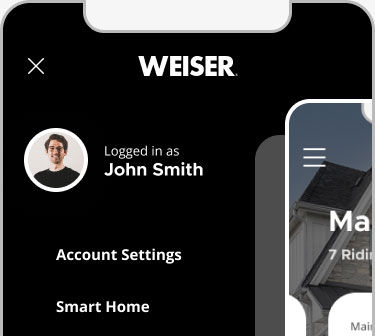
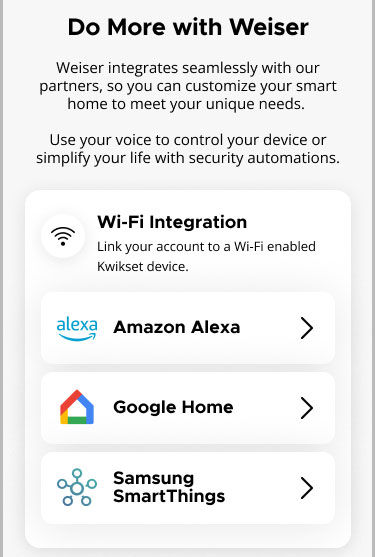
1) Tap CONNECT TO GOOGLE HOME at the bottom of the screen to open the Google Home App.
2) In the Google Home App, tap Add (+) > Set up device > Works with Google.
3) Search for Weiser.
4) Log in with your Weiser account credentials.
5) Choose the home and location/room where the lock will be added.
6) After you have selected the location of the lock, be sure to make sure it has populated on the main home screen by checking the devices tap. Once it has been populated, your set is completed.
7) Optional - Voice Control Setup: If you would like your Google Home to lock your door through Voice Control, follow the next steps.
8) Find and select the lock you just added to your Weiser App.
9) Open the lock’s Lock Settings, then tap Google Home.
10) Enable Unlock by Voice and set up a PIN code when prompted. Be sure that you use the same PIN CODE that is in your Google Home App.
11) Now you can setup Automations for your Weiser device. Automation > Create > Add a starter and an Action and Save.
1) Tap CONNECT TO AMAZON ALEXA APP at the bottom of the screen to open the Amazon Alexa App.
2) In the Alexa App, tap Devices > Add Device > Lock, then choose Weiser.
3) Ensure your lock is powered and already set up in the Weiser App.
4) Sign in with your Weiser account.
5) Select the home and location/room for the lock.
6) After you have selected the location of the lock, be sure to make sure it has populated on the main home screen by checking the devices tap. Once it has been populated, your set is completed.
1) Tap CONNECT TO SMARTTHINGS at the bottom of the screen to open the Samsung SmartThings App.
2) In the SmartThings App, add device > Partner devices > Search for Weiser > Select Weiser Brand (under Brands) > Weiser Halo Wi-Fi > select your device.
3) Ensure your lock is powered and already set up in the Weiser App.
4) Sign in with your Weiser account.
5) Select the home and location/room for the lock.
6) After you have selected the location of the lock, be sure to make sure it has populated on the main home screen by checking the devices tap. Once it has been populated, your set is completed.
If you're having trouble setting up or using your Weiser Halo Lock with a smart home platform like Google Home, Alexa, or SmartThings, try the following solutions:
Not Able to Connect to Smart Home (Google Home, Alexa, SmartThings)
Account Linking Issues
General Tips
More information about Matter can be found here:
Matter Troubleshooting | Weiser
If any additional help is needed, please don't hesitate to contact our Support Team BELOW!
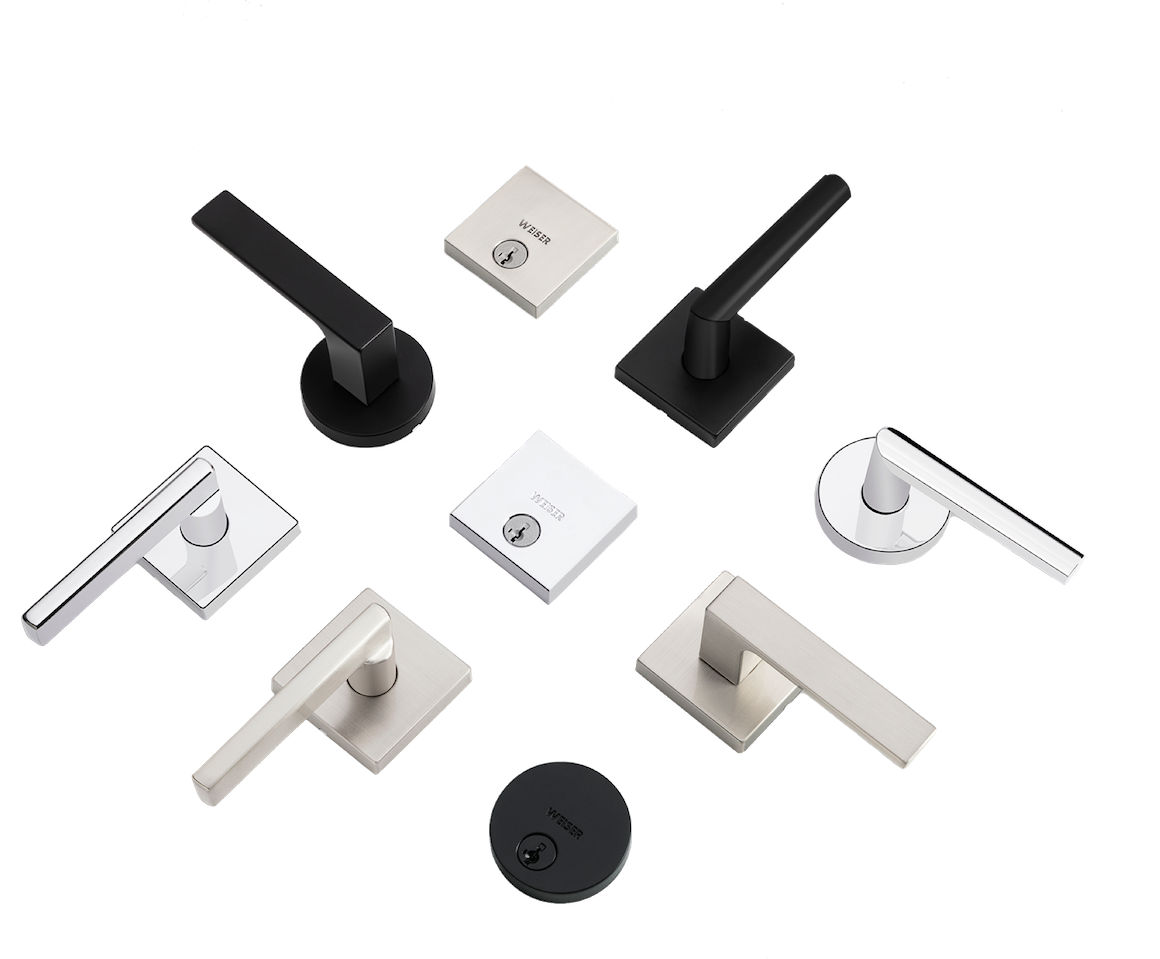
Sign up for Weiser updates to stay informed about new products, promotions, latest trends and styles, and you'll be entered to win a $250 gift card.